Programming Codebug
Introduction
Downloading your programs to CodeBug is really easy, this guide will show you how.


|
CodeBug | |||
| Micro USB cable | ||||
| Computer | ||||
| CR2032 battery | (optional) | |||
Plugging in CodeBug
Plug the Micro-USB cable into a USB-port on your computer. While holding down button A on your CodeBug, plug the other end of the Micro-USB into the socket on CodeBug. The LED in the top left of CodeBug’s LED display will flash when CodeBug is ready. You can now let go of button A.
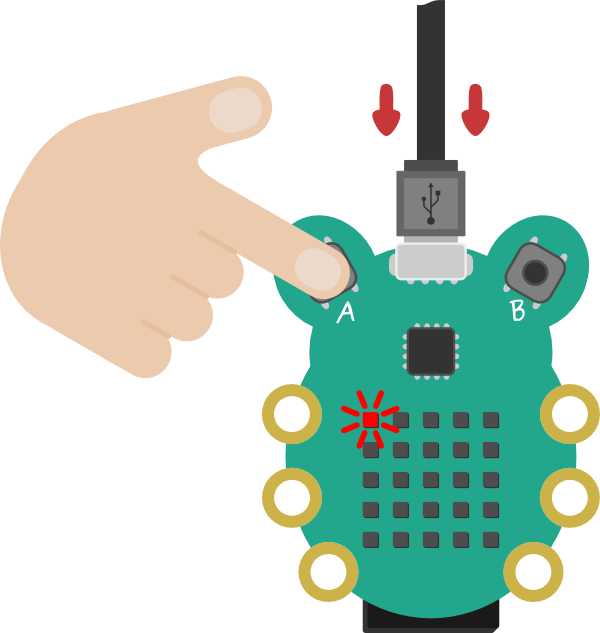
Note: There are separate instructions below for programming CodeBug with the battery inserted.
Top Tip!
Some USB cables only work for power and do not transfer data, you will not be able to use these to program CodeBug.Loading your program
Now CodeBug is connected to your computer, much like a USB memory stick, you can drag your program onto CodeBug. If you have already made a CodeBug program, make sure you have downloaded it, or you can just click here to download a test program. Find your downloaded program file, and drag or copy it into where CodeBug appears on your computer’s folders.

Reset CodeBug
When your program has finished loading, the LED in the top right of CodeBug’s display will turn on.

Reset CodeBug to start running your program by pressing button B. Your program will now be running.

Powering by battery
CodeBug can be powered by battery so you can take it wherever you want! To power CodeBug by battery, first unplug the Micro-USB cable, do not worry as CodeBug will remember your program without being plugged in. Now slide in a coin battery (CR2032) with the positive (plus symbol) side up. Your program will begin running again!

Loading program with battery
When the battery is in CodeBug, it is always on even when it is sleeping. So to get CodeBug into the programming mode, you must:
plug in CodeBug to your computer via USB
then hold both buttons for at least 10 seconds (the LED display will turn off after 5 seconds so make sure hold the buttons for at least 5 seconds after that)
then let go of button B, making sure you keep A pressed
the programming indicator LED will begin to flash
you can then load your programs as normal by dragging them onto the CodeBug device.
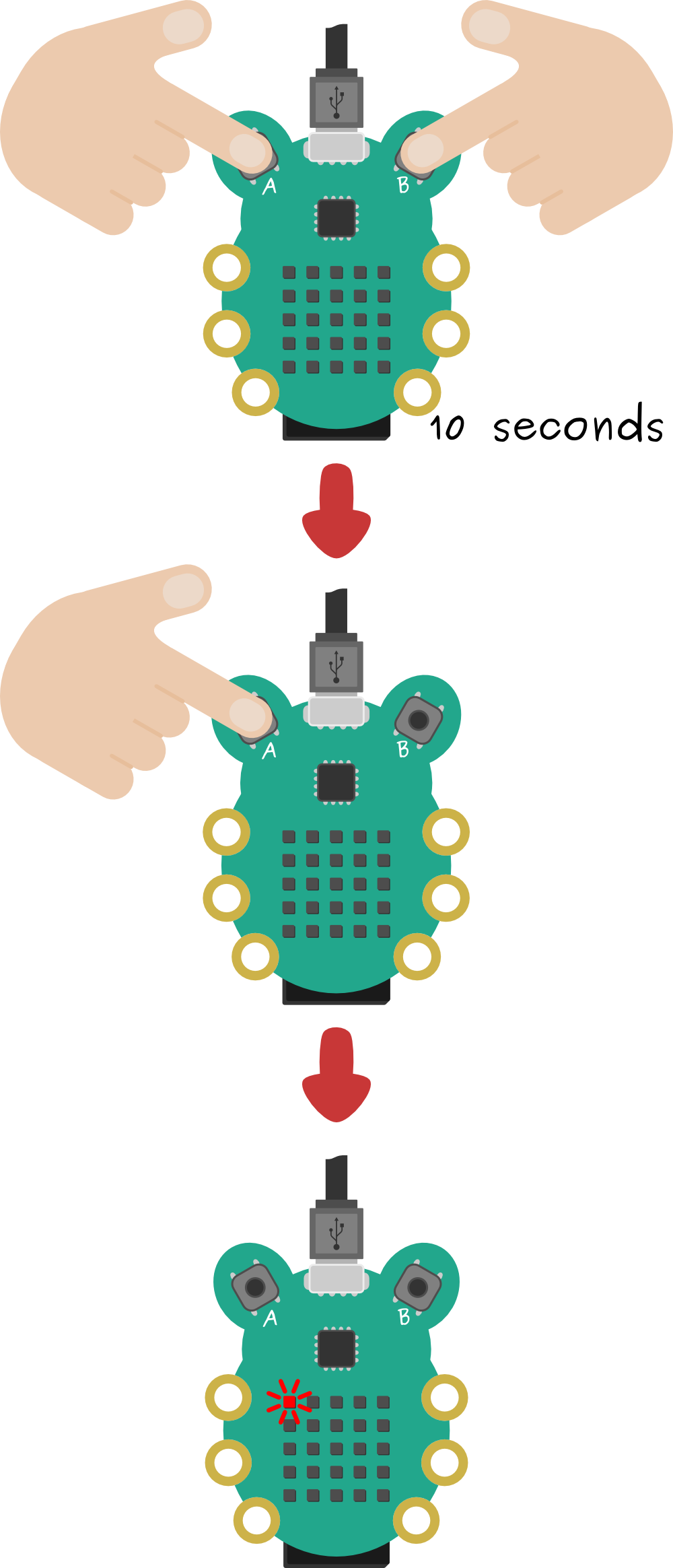
What next?
Now you can use CodeBug to create all kinds of amazing projects. Go to the learn page to find out how to make different things with CodeBug.